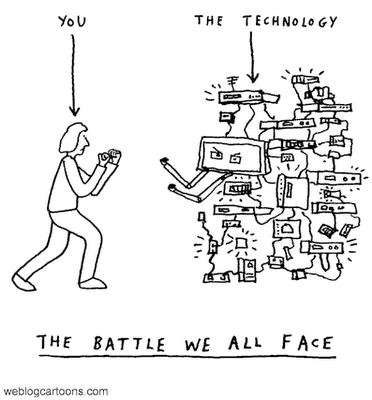Thursday, 14 January 2010
Xerte - Online interactive learning object generator
As we move nearer towards offering a percentage of all courses online we need to find a way to produce interactive learning content that is effective and simple to use. Many of these are expensive to buy licences for but Xerte, developed by the University of Nottingham, is free for all teachers and students to use. The software allows you to create a wide variety of Interactive pages by using ready made templates. This demonstration shows examples of most of the types of pages that can be created.
As well as creating full online learning objects you can also use it just to create simple one off pages that can be emailed or linked to your Schemes of Work. Xerte allows to embed video, podcasts, twitter, flickr, Google maps and much, more which makes it so versatile to use.
Don't just think of it as a tool for teachers though as it is a powerful software to introduce to your students. You could allow them to produce assignments or presentations as coursework or even allow them to create resources for each other.
Having used a few content generators Xerte is not the most user friendly interface around, and some of the support resources I have found are a little difficult to decipher.... However saying that it is one of those pieces of software that is really simple to navigate once you have been shown and produces some really effective resources in little time. It is defnitely worth investing your time in learning about it.
If you are interested in trying this software out and would like the ILT trainers to support you, please make a comment below and Tony Welch or I will contact you to arrange a suitable time to meet. If you have this article useful, interesting or just pointless please click on one of the reactions below. This will help me gauge the articles I write in future.
Wendy Peskett - ILT trainer
Tuesday, 10 March 2009
Subscribe Free
Monday, 23 February 2009
QR codes
Activity - Point your camera phone at this QR code and see what is says.

If your camera phone can't read the QR code try going to http://api.qrcode.kaywa.com/ and installing the reader.
You can also make your own QR codes on this site. How about using it in the following ways:
- Make QR codes, linked to your Scheme of work, with notes for students to "capture" - They might look at it if it's on their phones!
- Make a treasure trail for induction - Put QR codes outside certain rooms or ask certain people to carry them with them during the day. When the student finds the next QR code it can tell them some information about the room or person and them give them a clue for the next one to find.
If you have any more ideas for using them in teaching.. Please comment here.
Friday, 5 December 2008
Gabcast
Gabcast! ILT training #1 - My test
Call from mobile phone

Monday, 24 November 2008
CPD record keeping & REfLECT
When creating your CPD records, please be aware that the records need to be more than a list containing the date, title of activity, description and length of time accounted for.
To help you improve your CPD record keeping, to meet ifl requirements, I have listed below the main features that REfLECT asks you to record within its CPD record assets.
The subheadings below (in bold) are the type of asset you might record. The bullet points are the headings that you should be keeping records of.
Activity
- Reasons for undertaking the activity
- Knowledge / skills gained
- What was the impact of the activity?
- Reflection on activity
Meeting
- Attendees
- Outcomes – You are asked to describe what was decided and what outcomes resulted or what actions were set. Or you can add links to meeting notes.
- Supporting resources - to help you achieve the outcomes set: books, journals, web links, people, training courses, electronic resources.
- Reflection
Ability or Achievement
- Evidence
- Reflection
Experience
- Activities – List the activities which formed part of the role.
- Evidence
- Reflection
Here’s a link to the full
IFL CPD guidelinesThe ILT trainers will be running sessions on REfLECT throughout the year. The next one is on Thursday 27th November
What else are we doing to help?
-The ILT Trainers are listing the Learning Outcomes for each session they deliver (on the information page when you book a session - Training Area of Intranet). You can copy and paste these into your CPD record (and edit them if you need to) to save you time.
Please comment below if you have found this useful.......
Monday, 3 November 2008
Creating screen tips in PowerPoint or Word - Accessibility
In any image there will be a wealth of information, and teachers will be expecting students to look at key parts of it. Usually this is done by using a key with letters or labels on the image which link to headings or notes on a different part of the diagram, or by using arrows and marginal comments. These methods disadvantage some learners. People who find it hard to track print get lost moving between the image and the explanation. Learners with motor difficulties cannot easily scroll from one part of the document to another, and those using a screen magnifier can get completely lost.
Learners may therefore benefit from screen tips over hotspots. As the learner’s mouse point hovers over a hot spot, the information appears in a pop-up window. As learners move on, the information disappears, so they are not confused by masses of print.
So what is a Screen Tip I hear you asking - It is a part of a picture that you have selected and labelled which displays the text when you roll the mouse over it.
Activity 1 - See what a screen tip is
1. Download the PowerPoint presentation Creating screen tips.
2. Now open the document and use F5 to view it as a slide show.
3. Roll your cursor over the shed door. Did you see the screen tip appear?
Activity 2 - Create your own screen tips
1. Open the PowerPoint presentation in Normal View.
2. Open word document Screen tips tutorial and use it to create the following hotspots:
- "There are three steps to the lower garden"
- "Keep children away from hot barbecues"
- "Ponds should have grills over them to prevent children falling in"
- "The sprinkler hose is a trip hazard"
Adapted from the NIACE E-Guides Training Materials 2008
Wednesday, 28 May 2008
Blogs for supported experiments
Want to try to set up a blog yourself? Have a go - Please read the tips below to help get it set up quickly. And please don't forget - SEND ME THE LINK so that I can add it to your divisional page.
Setting up a blog
Here's a link to a short video that will explain it what a blog is.
To create a blog go to http://www.blogger.com/ and click on the orange arrow - Create an account now.
TIPS for setting it up:
Password must be 8 or more characters
Display name - should be full name OR first name and division (Please don't use a Pseudonym as we won't know who "Pinnochio" or "bad boy" is)
Email address - use your college email address
Blog name - Wendy's Supported Experiment EHWLC
Blog address - Something short like wendyse (no spaces or capital letters) or wendysupportedexperiment
Ideal settings for your blog
Go to Settings Tab and choose Basics.
Change these two settings: Add your blog to our listings [choose NO]. Let search engines find your blog [choose NO].
SAVE
Go to Settings Tab and choose Formatting.
Change the time zone to Greenwich mean time LONDON
SAVE
Go to Settings Tab and choose Comments.
Change who can comment to [Anyone]
SAVE
The next setting is optional for you. Now we have set your blog so that anyone can comment decide whether you want the comments to do on automatically or if you want to moderate them (read them and decide if they are published). If you want to moderate them scroll down in this same tab and choose Enable comment moderation [YES].
Email me your blog address once you have done it and I can link it to your divisional page. Tell me in the email what team you work in.
Here are some nice examples of other ways staff are using their blogs. Once you set up this accoutn you can have as many different blogs as you want in the account.
When using images of students we need to get a permission slip completed and filed away safely
ESOL media - Southall - Nadira Burki
Hair and Beauty - Hammersmith - Laura Birchmore
Sports Science - Hammersmith - Deniece Themistocli (will link this soon) Great example of peer review.