Gabcast! ILT training #1 - My test
Call from mobile phone
Thoughts for you to read, ignore or comment on. I know most of you are lurkers. Go on add a comment if you haven't before.
When creating your CPD records, please be aware that the records need to be more than a list containing the date, title of activity, description and length of time accounted for.
To help you improve your CPD record keeping, to meet ifl requirements, I have listed below the main features that REfLECT asks you to record within its CPD record assets.
The subheadings below (in bold) are the type of asset you might record. The bullet points are the headings that you should be keeping records of.
Activity
Meeting
Ability or Achievement
Experience
Here’s a link to the full
IFL CPD guidelinesThe ILT trainers will be running sessions on REfLECT throughout the year. The next one is on Thursday 27th November
What else are we doing to help?
-The ILT Trainers are listing the Learning Outcomes for each session they deliver (on the information page when you book a session - Training Area of Intranet). You can copy and paste these into your CPD record (and edit them if you need to) to save you time.
Please comment below if you have found this useful.......
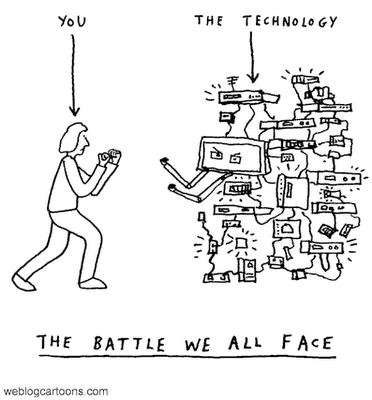

Blogging in the classroom
If you don't want to use it for your own refelctive practice then consider your students using it. Here are some video clips to get you started.
This video clip explains one teacher's view on blogs from University of Padua 2 minutes.
Blogging in the classroom 5 minutes
CNN World report Blogging in the classroom 2 minutes
Please comment (just below this article) if you have anything to add or discuss about it and / or use the poll at the top of the page to let me know if it was useful to you. It will help to improve future tips. There will be more on building student communities in a future post.
 maps) for recap at the end of the session or later revision sessions. Captured board work can be saved and linked to a scheme of work for revision (must be saved in a way they can access it i.e. webpage or image. As you can add pages there is never any need to erase the information you write. A big advantage over a traditional whiteboard and it is also reusable.
maps) for recap at the end of the session or later revision sessions. Captured board work can be saved and linked to a scheme of work for revision (must be saved in a way they can access it i.e. webpage or image. As you can add pages there is never any need to erase the information you write. A big advantage over a traditional whiteboard and it is also reusable. Here's a video clip of the basics and one that shows a little more
If you would like to know more about Interactive Whiteboards please visit the ILT > Training > Trainer's notes area of the Intranet. There are some SMARTBoard ideas for Business and Health Care and a full document about Interactive whiteboards with activities for you to work through. You could also contact Wendy Peskett or Tony Welch or leave a comment below. Never used a Blog - Welll you can click on the comments link below and follow the instructions on screen. If you haven't got an account select anonymous. Make sure you see the message which reads "your message has been posted" If you don't see this it hasn't worked. You could also complete the poll - top right of the screen to let me know what you think of the tip. Happy voting!


Beam me up Scotty
. (I am sick of the driving between here and Croydon let's hope the personal transporter is developed in my lifetime). Note: Before you ask. No I don't dress up in the uniforms at the weekend. Live long and Prosper friends.Anyway I'm not going to say much more on this other than please comment below - click on the comments link below and follow the instructions on screen. If you haven't got an account select anonymous. You could also complete the poll - top right of the screen to let me know what you think of the article.